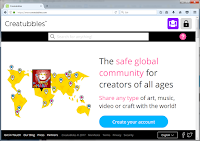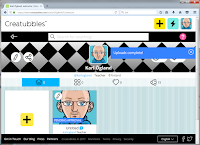I stumbled into a very neat Minecraft mod: Creatubbles!
What I really liked about it is the concept. It's not just like an ordinary mod, it has a thought and a huge potential in the classroom! Usually students hate to press ALT+TAB every minute to read the task or instruction. Instead, with Creatubbles I can take a photo with my cellphone of the instruction, upload it to the Creatubble site, import it in the game (in any size I want) and students can be focused on the task.
Creatubbles itself has a splendid documentation, you get all help you want and a very helpful community. But I believe some small babysteps to get into the platform might help so here we go!
First, head over their the website and create your account! It's free!
And we are teacher's right?
Next steps look like this. When it comes to an amount of students, you can estimate how many you'll have and you can change it later.
That wasn't too hard, right?
So I checked my email, to see what I had there...
The first letter is my welcome email with my own tutorials. The second one was my class information, temporary usernames + passwords. OK, so back to my teacher profile at the website! Easiest to continue is to follow the tutorials, first you have to find your messagebox (it's the lightning, unfortunately there's no help text when you hover).
Let say I customize my profile, as I then have to upload my first picture to the site.
The picture has the status: pending approval.
It means every picture is tested by both a script and a human eye to qualify to be uploaded. Of course you can't be able to upload everything but when using the Creatubbles service you as a teacher don't have to make those decisions yourself (you don't have to take that battle!)
And there's an app, which is very useful for your students (or kids). Same interface as the website so nothing new to learn (better to have your students to explore it by themselves). You can find more info about the app here.
OK, now we want to play Minecraft with the mod.
According to the Creatubbles site, you have two options. Either you use MinecraftEDU (which no longer can be purchased) or you play single player via technics. As I said in the beginning, they truly do have a splendid documentation, therefor you can read their documentation here.
I found a third option.
Forge.
Funny, after four years of using Minecraft in education I start to be a mod-nerd.
Anyway.
As I also use following mods in my virtual classroom
- CustomNPC
- ComputerCraftEDU
- Decocraft (just for fun)
I installed this forge on my server: forge-1.7.10-10.13.4.1558-1.7.10-universal.jar
I uploaded my mods to the server and I also added the mods on the client sides. The needed Creatubbles mod and the 1.7.10 version can be found here.
Therefore we, my daughter and I, can explore Creatubbles in multiplayer without using MinecraftEDU.
Creatubbles in game
You'll find the needed block among the decoration blocks.
Right klick on the "Creator" block and you'll find you tool menu. You can yourself decide how big or small your picture will be. With the "creator"-block you'll also log into your profile and your gallery on the website.
...and by the way... I'm using the Dragon Dance texture pack, that's one of my favorite texture packs of all time!