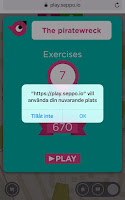Seppo might seem to be science fiction, but it's not. In matter of fact it's not very complicated to learn at all: the learning threshold is quite low. But like all other teaching, my challenges lie in two completely different issues
- What is my purpose?
- How do I use my knowledge (and course material) in the best possible way?
However, no matter what tool I prefer to use, it's useless without a proper educational thought. A low threshold is not a guarantee to have instant success - it's how I combine my knowledge with the right choice of tool.
But when I have a proper educational thought that I can combine with seppo it is not that hard to learn, use and master the tool.
Real case scenario
In a Finnish three-year vocational education program, there are three courses in "Maintenance of workforce, gymnastics and health education" and a total of 5 skills credits (credits), with 1 credits representing 18 lessons. 90 lessons of 45 minutes are nothing during three years to maintenance your physical health. The teachers really have a challenge if they want to make an impact. These teachers are always looking for ways how to make their courses as cost-effectively as possible.
Therefore we would like to use seppo so our students can combine everyday exercise with health skills and the result is the maintenance of work ability. Through the combination I streamline the result, have a chance to reach higher and share the knowledge that I am passionate about.
Research has proven that walking at least 30 minutes a day, with an activity level that is higher than an average stroll, has an effect on the general condition and general well-being. Also, the activity should preferably be performed in continuous periods of at least ten minutes. The activity should be so intense that you get easily breathed and get a bit difficult to talk at the same time.
My eduactional thought:
I have my students out walking for at least 30 minutes, and every 10 minutes they will have a short break. During that short break I want them to answer some questions. While doing this with seppo, I don't have to use one lesson to theory and another one to an activity: I'll combine it!
We assume you have a seppo license, so how do I use the seppo tool?
I enter seppo.io into the browser, log in as instructor and I land on my workbench where I see all my games.
To start a new game, press - create new game - and you land directly in "game settings". Here you enter basic information and choose my game map. Note that I can change how my map looks like when pressing the "style".
Now my game board is generated (live map) and this is my toolbar, on each side I have a few buttons to help me plan my lesson. This is my workbench:
My aim of using seppo is to combine gymnastics with health education and, first of all, I want to build up the conditions for my students, so I now press "game story and rules". I would like to take this opportunity to inform my students what conditions apply to this game, so basic exercise information why you should exercise and the rules, what to think about when I walk so I don't get injuries and such.
Then I scroll down and first press SAVE and then CANCEL (close the window) (in some places it's also CLOSE)
My controls can't be too tight as they need to have a 10 min walk in between. And as I don't want them to cheat I also decide to use the gps option, when the students come into a 20m range the control will be visible. Important to notice: the GPS signal seppo uses can be disturbed by tall buildings.
I should also use higher (more) points to each question. It's much more fun to be able to get 100 pts instead of only 3 pts.
Let's start!
First, press the second button from the top left to the left "create an exercise". First question, I want them to reflect on why exercise is important, my first task "Checkpoint 1", it's creative and they should answer with words.
"Why is regular exercise important?"
Then I have to press "Additional settings" to fill in my criteria: To know they are in the right place and to understand that their mobile phone (equivalent) is their work tool, I also want them to take a selfie. The task should also be visible - ie it should be answered - when in place, therefore I set the distance 20 m. I also change the icon to a flag, scroll down and press SAVE.
I find that my control was in a different place from what I had hoped and I realize it's hard to see details on my chosen map, I have to switch to satellite. I enter GAME SETTINGS and change STYLE to satellite, scroll down, press SAVE and then CLOSE.
Now I can read my game plan better and to get my first control in the right place, I zoom in. When I mouse over my task, a chat bubble pops up (with an EDIT button) but if I hold down the left mouse button, I can grab my control and bring it wherever I want.
So 10 min to next control? I decide "the cross" in the bottleneck (marked with a cirlce). Now, a selfie is not necessary, but control still remains visible only when they are within a radius of 20 meters. I use stars on the icons to number my data.
Now they will fill in the missing words from a text.
I paste my text into the task, then I choose word for word and press the "add a blank field" button. Below my testimonial, I have my words, here I can also enter alternative words that I will approve and then, of course, put a value how much points each word is worth. When I've saved, I'll take this next control to the right place in the map.
My third task
I want them to match words with its meanings (Add a match pairs exercise). The task should be quite far away, I want to indicate that it's the second task they should walk to and therefore I use the 2 stars icon. Again, you can only answer it when you are there (20 meters away). The program gives me 2 words that should be paired and then I press the "add answer option" button to get more (if needed)
The fourth task
Now I want to use checkboxes. For each question I want to ask, I have to choose either "Multichoice Exercise" or "Checkbox exercise". I can only have one question on each item, but on the other hand, these options give you two different ways to answer. "Multichoice Exercise" means that only one of several options is correct, while "Checkbox exercise" means that more answers may be correct. I can mix different items in the same control. Again, the task is only possible to answer when you are 20m from it.
The last exercise
Now my students have been out for at least 30 minutes (my goal) but no workout is complete without stretching. Instead of showing students what to do, I want them to find out (or create) a stretching exercise. They will tell me the purpose of it, and how long to stretch the muscle. The assignment can be submitted as picture + sound or movie. However, only text will not suffice.
Then my game is ready
I start the game by pressing the play button in the top right corner. Seppo asks if I want to share my game with others, I answer "MAYBE LATER". If I have to share my game with my colleagues at school, I must surely share it publicly, but at the moment, I let it be. Then I know that my game is running by switching the PLAY button (which now have a STOP icon instead).
Participants
Now I want to enter students into the game, therefore, I press the button that has a man as a symbol, located in the menu on the right. There are two ways my students can find my game.
1. Student logs in with my PIN. They then have to enter their own name and team name, as with everything else, it is good if they stick to their real names so that they also can be graded after finished my tasks.
2. As a teacher, I create a team name and give the different team codes to the students I want to collaborate. While do so I can also tell them only one cellphone is needed (and the others can be used to google for answers).
Now we are ready for play!